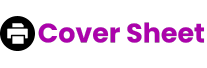How to Fax From Computer – Faxing from a computer typically involves using an online fax service or fax software that allows you to send faxes directly from your computer.
Related Post –
Table of Contents
ToggleHow to Fax From Computer
Here’s a general guide on how to fax from a computer:
Using an Online Fax Service:
- Sign Up for an Online Fax Service: Choose an online fax service provider that suits your needs. Popular options include HelloFax, eFax, and MyFax. Sign up for an account and select a plan.
- Access the Online Fax Service: Once you’re signed up, access the online fax service through your web browser by logging into your account.
- Compose a New Fax: Look for an option to compose a new fax within the online fax service’s interface. This may be labeled as “Send Fax,” “New Fax,” or similar.
- Enter Recipient’s Fax Number: In the appropriate field, enter the recipient’s fax number. Some services may also require you to include a country code or other dialing prefix.
- Attach Document to Fax: Attach the document you want to fax. Most online fax services support a variety of file formats, including PDF, Word documents, and image files.
- Optional: Add a Cover Page or Message: Some online fax services allow you to include a cover page or a message with your fax. If desired, you can add these elements before sending.
- Send the Fax: Once you’ve completed the necessary fields and attached the document, click the “Send” or “Fax” button to initiate the fax transmission.
- Check for Confirmation: After sending the fax, you may receive a confirmation email or notification from the online fax service indicating that the transmission was successful. Some services also provide delivery confirmation reports.
Using Fax Software:
- Install Fax Software: If you prefer to use fax software installed on your computer, download and install fax software such as FaxTalk, FaxZero, or Microsoft Fax (if available on your Windows version).
- Set Up Fax Modem or Internet Fax: Follow the instructions provided by the fax software to set up your fax modem or internet fax service. This typically involves configuring your fax modem settings or entering your internet fax service credentials.
- Compose Fax: Open the fax software and compose a new fax. Enter the recipient’s fax number and attach the document you want to fax.
- Send the Fax: Once you’ve entered all the necessary information, click the “Send” or “Fax” button within the fax software to send the fax.
- Check for Confirmation: Depending on the fax software you’re using, you may receive a confirmation message indicating that the fax was sent successfully.
By following these steps, you can easily fax documents from your computer using an online fax service or fax software. Make sure to explore the features and settings of your chosen method for the best experience.
Q: Can you Fax from Computer?
Q: How to Fax a PDF from Computer?
A: You have two options to fax a PDF from your computer:
-
Online Fax Service: Sign up for a service like Fax.Plus or eFax (free trials available). Upload your PDF, enter the recipient’s fax number, and send it electronically.
-
Fax Modem (Less Common): If you have a fax modem and fax software (e.g., Windows Fax and Scan), open the software, attach your PDF, and fax it using your computer’s phone line
Q: How to Fax a document from computer?
A: To fax a document from a computer, you can use an online fax service or fax software. With an online fax service like HelloFax or eFax, sign up for an account, upload your document to the service’s website, enter the recipient’s fax number, and send the fax directly from your computer.
Alternatively, if you prefer using fax software like FaxTalk or Microsoft Fax, install the software, set up your fax modem or internet fax service, compose a new fax within the software, attach your document, and send the fax. Whether using an online fax service or fax software, you’ll typically receive confirmation of the fax transmission, ensuring your document reaches its intended recipient.